Turning the Printer On and Off
Turning on the printer
-
Press the ON button to turn on the printer.
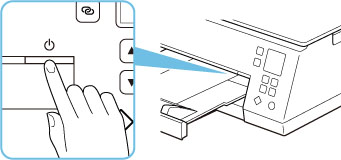
 Note
Note-
It may take a while for the printer to start printing immediately after you turn on the printer.
-
If an error message is displayed on the LCD, see When Error Occurred.
-
You can set the printer to automatically turn on when a print or scan operation is performed from a computer connected by USB cable or wireless network. This feature is set to off by default.
From the printer
From the computer
-
For Windows:
-
For macOS:
-
-
Turning off the printer
-
Press the ON button to turn off the printer.
 Important
Important-
When you unplug the power cord after turning off the printer, be sure to confirm that the status bar goes off and the display in the LCD disappears.
 Note
Note-
When you press the ON button, a screen to confirm whether to stow the paper output tray or not will appear in the LCD. To stow the paper output tray, select Yes.
You can set the printer to automatically turn off when no operations are performed or no print jobs are sent to the printer for a certain interval. This feature is set to on by default.
From the printer
From the computer
-
For Windows:
-
For macOS:
-
-

